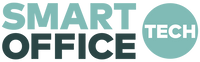If you have a MacBook Air or MacBook Pro and you are getting a message on one of the screens that says "Input Not Support" have no fear, this is an easy fix!
- Plug your USB-A to USB-C cable and HDMI cable into both your laptop and Tri-Screen until you see this error message again.
- Open up your display settings. (System Preferences > Display)
- Click the "Gather Windows" button in the bottom right hand corner of your display settings window.
- Click on the window that pops up right behind your primary window and open it up (shown below).

- Click on the "Scaled" radio button.
- Change the selection in the dropdown to 1080i or 720P (click confirm).

Now you are all set!