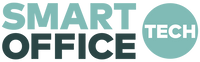Yes! The Xebec Tri-Screen 2 is compatible with 2020 - 2021 MacBook Pro & MacBook Air laptops using the M1 Chip processor. However, setup will vary depending on the model.
To determine which chip your MacBook has, click the Apple icon > click 'About This Mac', and your M1 chip will be listed if applicable.

M1 Pro or M1 Max Chipset (14" & 16" MacBook Pro's)
The newest 2021 Macbook Pro with the M1 Pro Chip and M1 Max Chip processors will work seamlessly with the Tri-Screen 2 using our easiest setup! Each screen will simply use a USB-C cable included with the Tri-Screen 2. Check out this quick tutorial video here!
M1 Chipset (select models after late-2020)
Our Tri-Screen Adapter is needed to allow both screens to function due to Apple’s M1 chip limitation preventing 2+ external monitors from being used natively.
Simply plug the Adapter into one screen, and plug the USB-C cable included with the Tri-Screen 2 into the other screen and you’ll be set! Check out this video here to see how the Adapter works, or review the complete written instructions below. A driver will need to be installed which can be found here!
Setup Instructions for M1 Chipset (select models after late-2020)
Right Screen
- Using the provided USB-C to USB-C cable, plug one end into the USB-C port on your laptop and plug the other end into the Tri-Screen's USB-C port.
- You may use this screen for pass-through charging by plugging your charger directly into the screen's additional USB-C port!
Left Screen

- Grab the Tri-Screen Adapter and included USB-A to USB-C connector. Plug the USB-A to USB-C connector into the USB-A end of the Adapter, and then plug the USB-C end of the connector into your laptop.
- Plug the Adapter's USB-C end into the Tri-Screen’s USB-C port.
- Plug the Adapter's Mini-HDMI end into the Tri-Screen’s Mini-HDMI port.