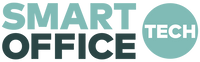Troubleshooting
One of my screens is upside down
Have no fear, this is actually how the product was designed and is a simple adjustment! Please see below for instructions on how to easily rotate the screen on a PC and Mac.
PC:
- Go to your Display Settings (Start > Settings > System > Display)
- Identify the upside down screen by clicking the "Identify" button
- Click on the upside down screen within the display menu, highlighting it blue (as shown below)
- Next scroll down on the display menu and click on the "Orientation" dropdown menu and select "Landscape (flipped)". If this is already selected, then select "Landscape"

Mac:
- Open "System Preferences"
- Select "Displays" from the menu
- Move your cursor to the upside down screen
- Click on the display menu in the upside down screen. Then click on the "Rotation" dropdown menu and select "180 degrees". If this is already selected, then select "Standard"

The screen(s) won't turn on
If your screens won't turn on then you first need to check your connections.
- - Make sure that you have BOTH a video AND power feed going to each screen. Unless your laptop has a USB-C with Display port or a Thunderbolt 3 port you will need to use 2 cables per screen to it to function. (1 HDMI video cable and 1 USB-C cable power)
- - If you are using a USB-C port on your laptop along with a single USB-C 90 degree to USB-C cable for power and video, make sure that your laptop supports video over this USB-C port. Search for your laptop user manual online for these details.
- - If you are using a USB splitter or USB-Hub try plugging the cables directly into the laptop ports instead of the hub or splitter and see if that fixes the problem. Most splitters and hubs split the power from a single USB port thus restricting the required power supply to each screen.
Next, make sure that you are using the correct combination of cables. Read through the section above for more info on the correct cables.
Smart Office Tech is a division of Smart Office Furniture, a Wellington based, locally owned and operated company that has been selling office furniture and equipment since 1996.
At SmartOffice Tech, we’ve gathered together a collection of products that allow today’s digital nomads to have all the tools they need to work remotely or ‘on the fly’. Break away from your office, work where it suits you, but don’t let your environment limit your productivity.
The Xebec was developed out of the need to have the same multiscreen versatility that we’ve all become accustomed to with our desktops but with the portability of a laptop. The Xebec multi-screen was developed by two American design engineers from Texas who frequently travelled with their work. Experiencing the difficulty in having to transition from a multi-screen set-up in the office to a single screen on the road where they were constantly toggling between applications, an opportunity presented itself. Every great product is born from the need to create a solution to a problem. The mantra of every great entrepreneur is ‘find a need and fill it’. With this in mind, Alex Levine and Trevor Russo created the Xebec Tri-screen.